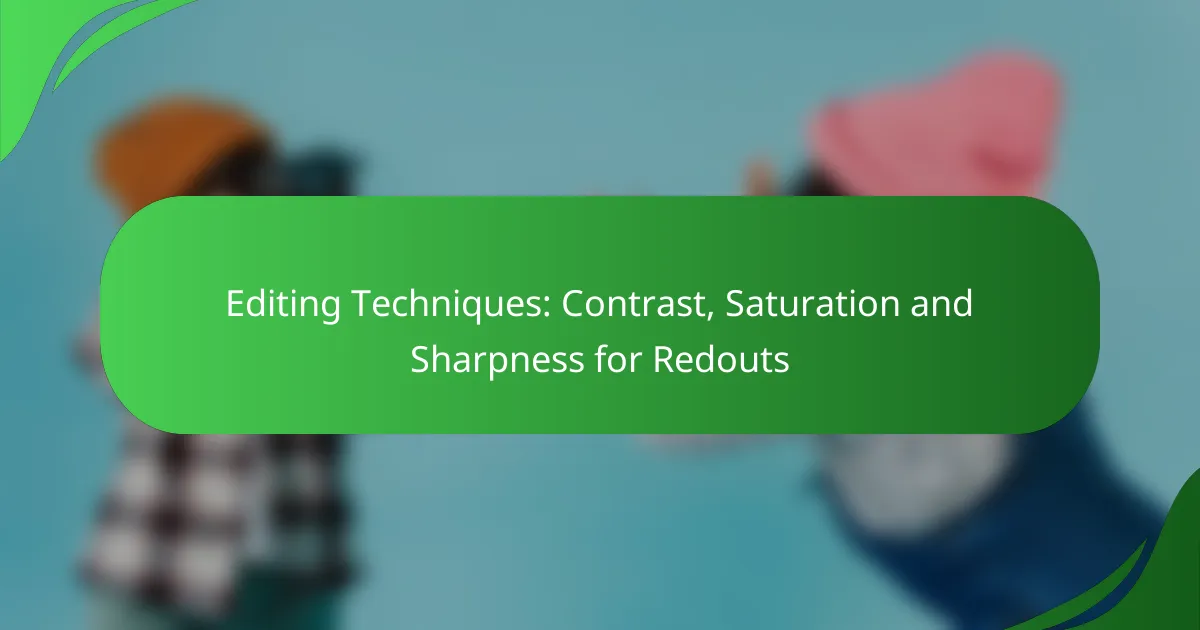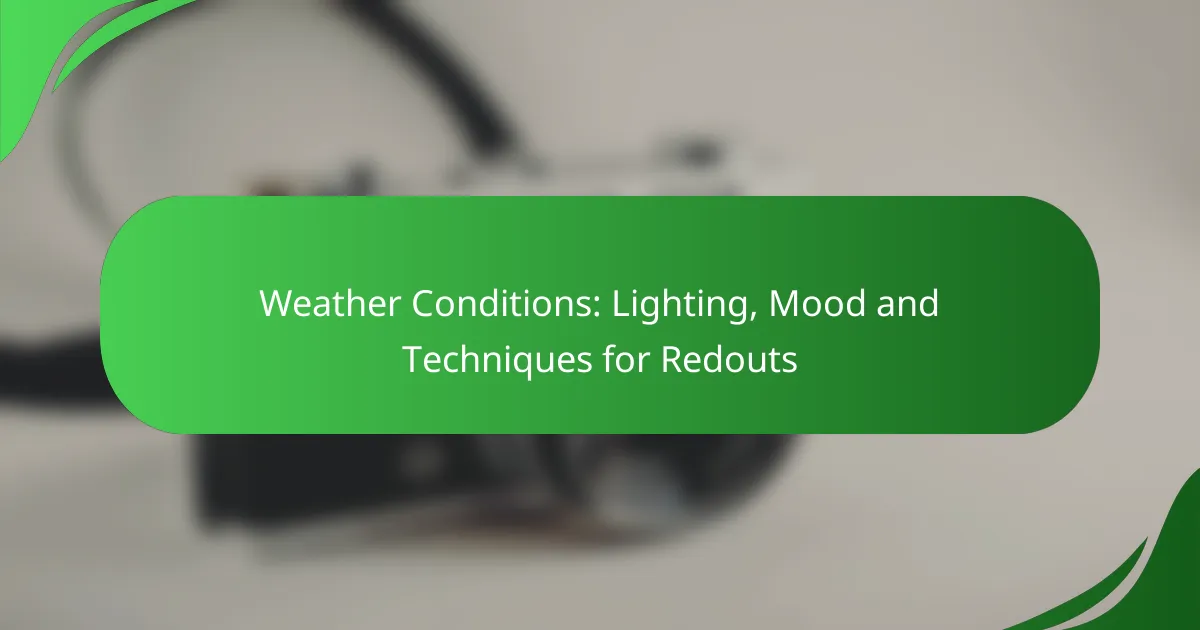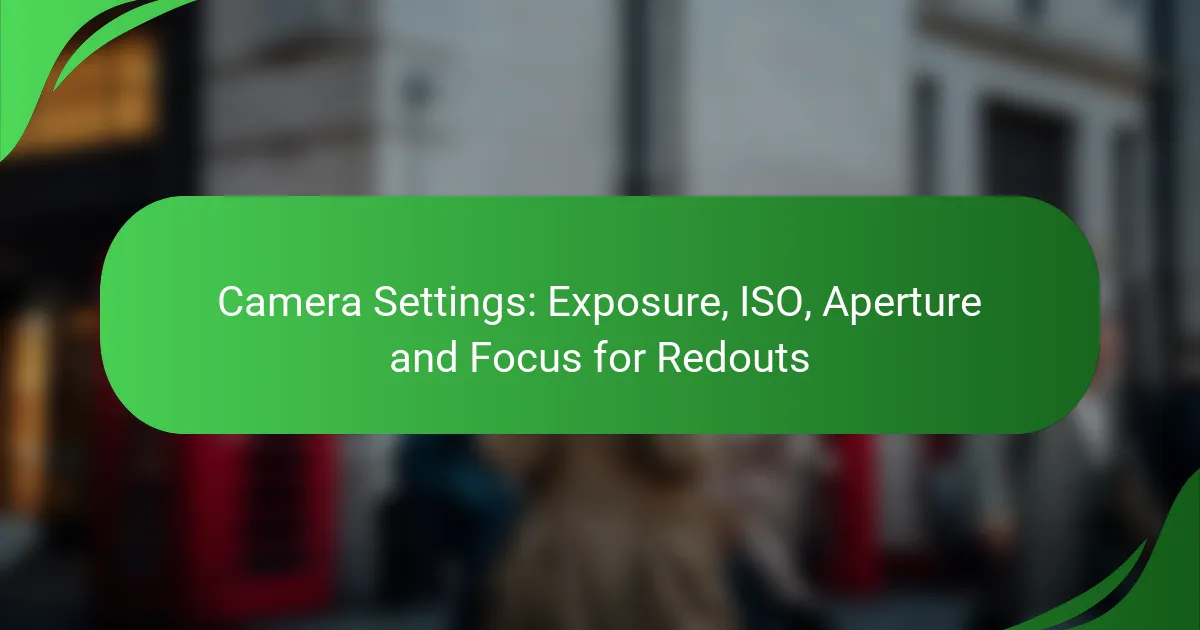Editing techniques such as contrast, saturation, and sharpness play a crucial role in enhancing redout images. By adjusting contrast, you can highlight the differences between light and dark areas, improving overall clarity. Increasing saturation makes colors more vivid, while careful sharpening enhances detail without compromising quality. Together, these techniques ensure that redout images are both striking and clear.
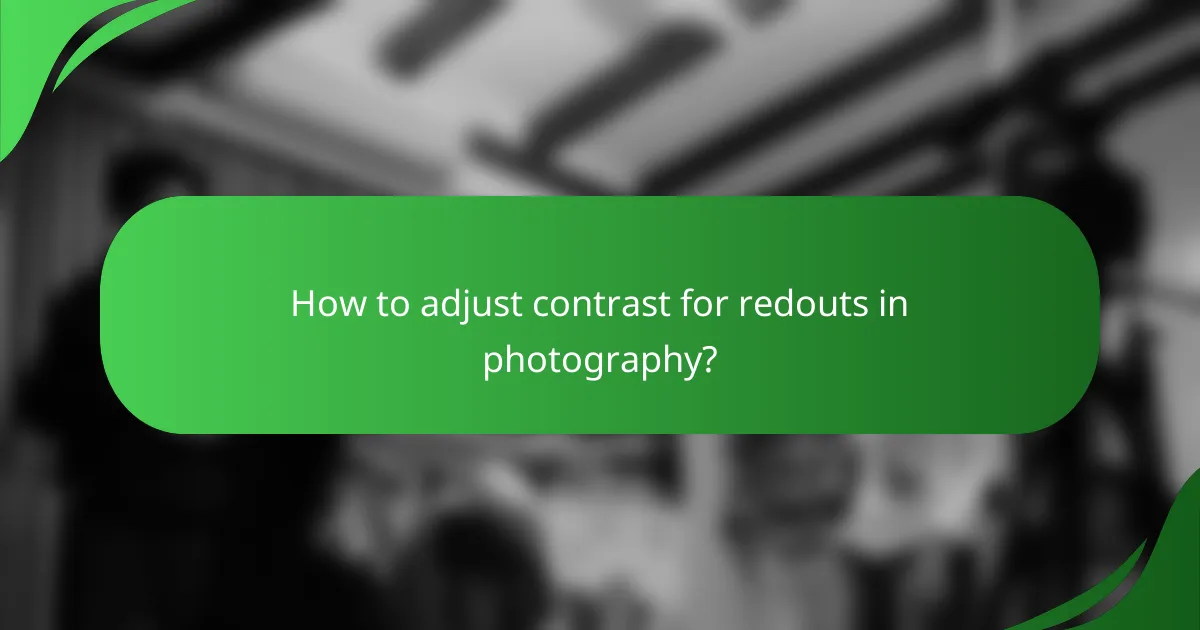
How to adjust contrast for redouts in photography?
Adjusting contrast for redouts in photography involves enhancing the difference between light and dark areas to improve image clarity. This technique is essential for making details stand out, especially in images where red hues dominate.
Using Adobe Photoshop
In Adobe Photoshop, you can adjust contrast using the ‘Levels’ or ‘Curves’ tools. The ‘Levels’ tool allows you to manipulate the shadows, midtones, and highlights, while ‘Curves’ provides more precise control over tonal adjustments.
To increase contrast, move the black and white sliders inward in the ‘Levels’ panel. For ‘Curves’, create an S-curve by dragging the curve down in the shadows and up in the highlights. Be cautious not to overdo it, as this can lead to loss of detail in red areas.
Utilizing Lightroom tools
Lightroom offers several tools for contrast adjustment, including the ‘Basic’ panel and the ‘Tone Curve’. In the ‘Basic’ panel, simply adjust the ‘Contrast’ slider to enhance the overall image contrast.
For more nuanced adjustments, use the ‘Tone Curve’ to create an S-curve, similar to Photoshop. Additionally, consider using the ‘HSL’ panel to selectively adjust the saturation of red hues, which can help balance the overall contrast in redout images.
Adjusting contrast in Capture One
In Capture One, you can adjust contrast through the ‘Basic’ tool or the ‘Curves’ tool. The ‘Basic’ tool allows for straightforward contrast adjustments with a single slider, while the ‘Curves’ tool offers detailed control over specific tonal ranges.
To effectively enhance contrast, experiment with the ‘Contrast’ slider in the ‘Basic’ tool and create an S-curve in the ‘Curves’ tool. Always preview changes to ensure that red areas maintain detail and do not become overly saturated or clipped.
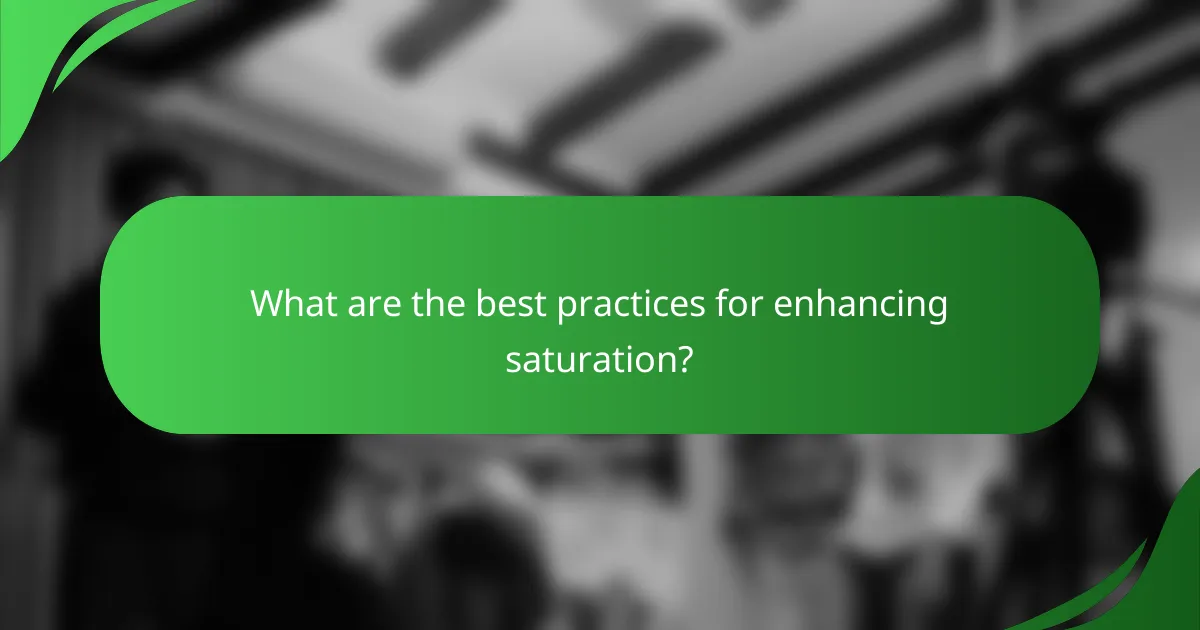
What are the best practices for enhancing saturation?
Enhancing saturation involves increasing the intensity of colors in an image, making them appear more vivid. Best practices include making subtle adjustments to avoid unnatural results, focusing on specific color ranges, and using tools that allow for precise control.
Increasing saturation in GIMP
In GIMP, you can enhance saturation by navigating to the Colors menu and selecting the Saturation option. Use the slider to adjust the saturation level, typically between 10% to 30% for a noticeable yet natural effect. Be cautious with extreme adjustments, as they can lead to oversaturated colors.
Additionally, consider using the Hue-Saturation tool for more targeted adjustments. This allows you to modify specific color ranges, ensuring that certain hues are enhanced without affecting the overall balance of the image.
Applying saturation adjustments in Affinity Photo
Affinity Photo offers a straightforward method for enhancing saturation through the Adjustments panel. Select the HSL (Hue, Saturation, Lightness) adjustment layer and increase the saturation slider. A range of 5% to 20% is often sufficient to enhance colors effectively.
For more control, you can isolate specific colors to adjust their saturation independently. This is particularly useful for images with a dominant color that you want to highlight without altering the entire palette.
Using saturation sliders in mobile apps
Many mobile photo editing apps feature saturation sliders that allow for quick adjustments. Look for options like ‘Saturation’ or ‘Vibrance’ in the editing tools, and start with small increments, typically around 10% to 15% to maintain a natural look.
Apps like Snapseed or Lightroom Mobile provide additional features, such as selective adjustments, enabling you to enhance saturation in specific areas of the image. This targeted approach can help avoid the pitfalls of global saturation adjustments that may lead to unrealistic results.
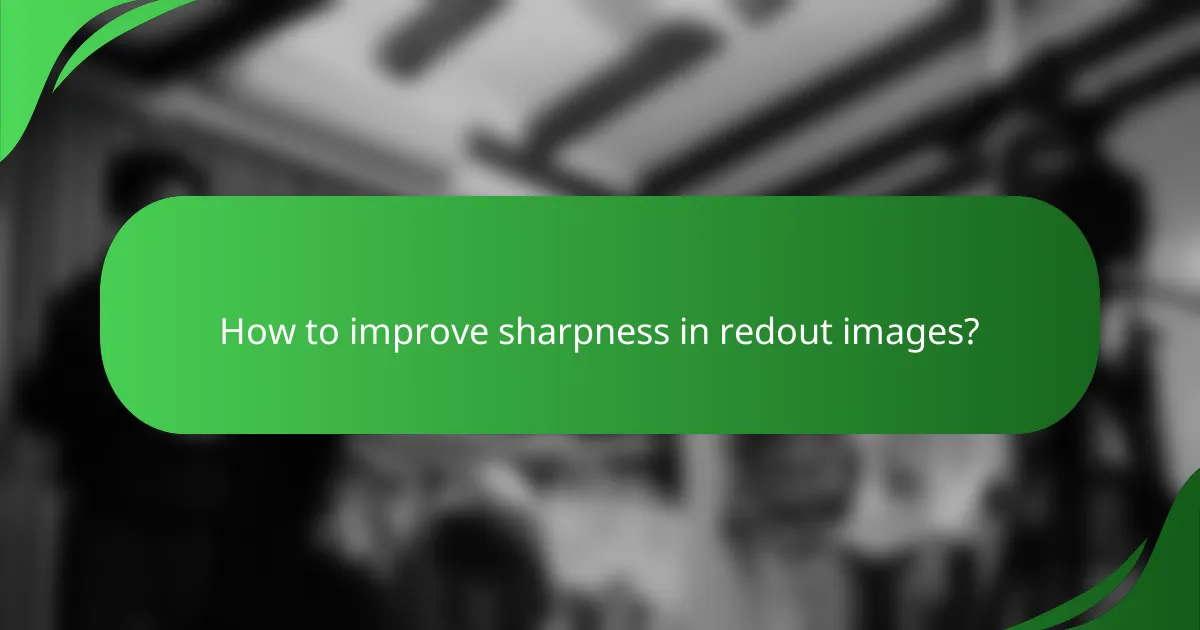
How to improve sharpness in redout images?
Improving sharpness in redout images involves enhancing the clarity and definition of details without introducing excessive noise. Techniques such as sharpening filters, clarity adjustments, and specific software tools can effectively increase sharpness while maintaining image quality.
Sharpening techniques in Photoshop
In Photoshop, sharpening can be achieved using the Unsharp Mask or Smart Sharpen filters. The Unsharp Mask allows you to adjust the Amount, Radius, and Threshold, which can help enhance edge contrast without over-sharpening the image. A typical starting point is an Amount of around 150% and a Radius of 1-2 pixels, but adjustments may vary based on the image resolution.
Be cautious with the Threshold setting; a lower value sharpens all pixels, while a higher value protects smoother areas from noise. Always preview changes at 100% zoom to ensure the sharpness looks natural.
Using clarity adjustments in Lightroom
Lightroom offers a Clarity slider that enhances midtone contrast, which can significantly improve the perceived sharpness of redout images. A moderate increase, typically between 10-30, can add depth without making the image look unnatural. This adjustment is particularly effective for images with textures, as it emphasizes details without the harshness of traditional sharpening.
Additionally, consider using the Detail panel for more refined sharpening. Adjusting the Amount, Radius, and Masking sliders can help you control which areas of the image receive sharpening, allowing for a more tailored approach.
Applying sharpening filters in ON1 Photo RAW
ON1 Photo RAW provides several sharpening options, including the Sharpening filter and the Dynamic Contrast tool. The Sharpening filter allows for adjustments in Amount, Radius, and Detail, similar to other software. A good practice is to start with an Amount around 100% and adjust based on the image’s needs.
The Dynamic Contrast tool can also enhance sharpness by increasing local contrast, which can make details pop. Use this tool sparingly to avoid an overly processed look. Always check your adjustments at 100% zoom to ensure the results are visually appealing and maintain image integrity.
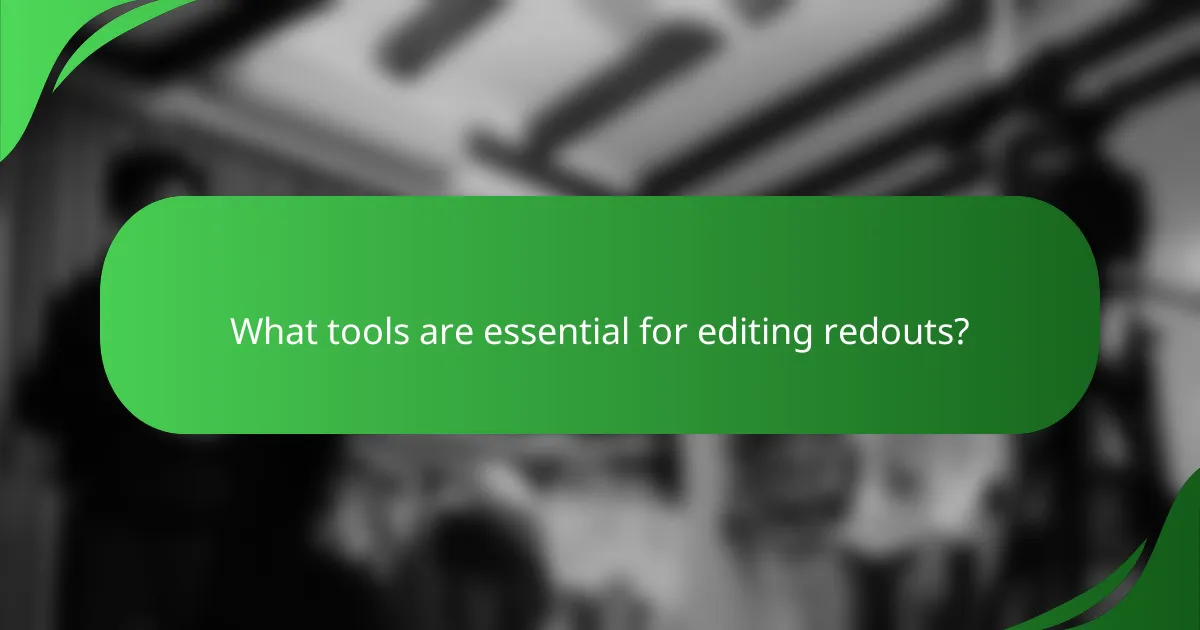
What tools are essential for editing redouts?
To effectively edit redouts, essential tools include photo editing software that allows for adjustments in contrast, saturation, and sharpness. These tools help enhance image quality and ensure that details are visible, especially in challenging lighting conditions.
Best software for photo editing
Popular software options for editing redouts include Adobe Photoshop, Lightroom, and GIMP. Photoshop offers advanced features for detailed editing, while Lightroom is ideal for batch processing and organizing images. GIMP is a free alternative that provides many of the same functionalities as Photoshop.
When choosing software, consider factors like user experience, cost, and specific editing needs. For instance, professionals may prefer Photoshop for its extensive capabilities, while casual users might find Lightroom or GIMP sufficient.
Recommended plugins for enhancing images
Plugins can significantly enhance the editing process for redouts. Notable options include Nik Collection for creative effects, Topaz Labs for noise reduction, and Luminar for AI-driven enhancements. These plugins integrate seamlessly with popular editing software and offer specialized tools to improve image quality.
When selecting plugins, look for those that complement your editing style and address specific challenges you face with redouts. For example, if you struggle with noise in low-light images, Topaz Labs can be particularly beneficial.
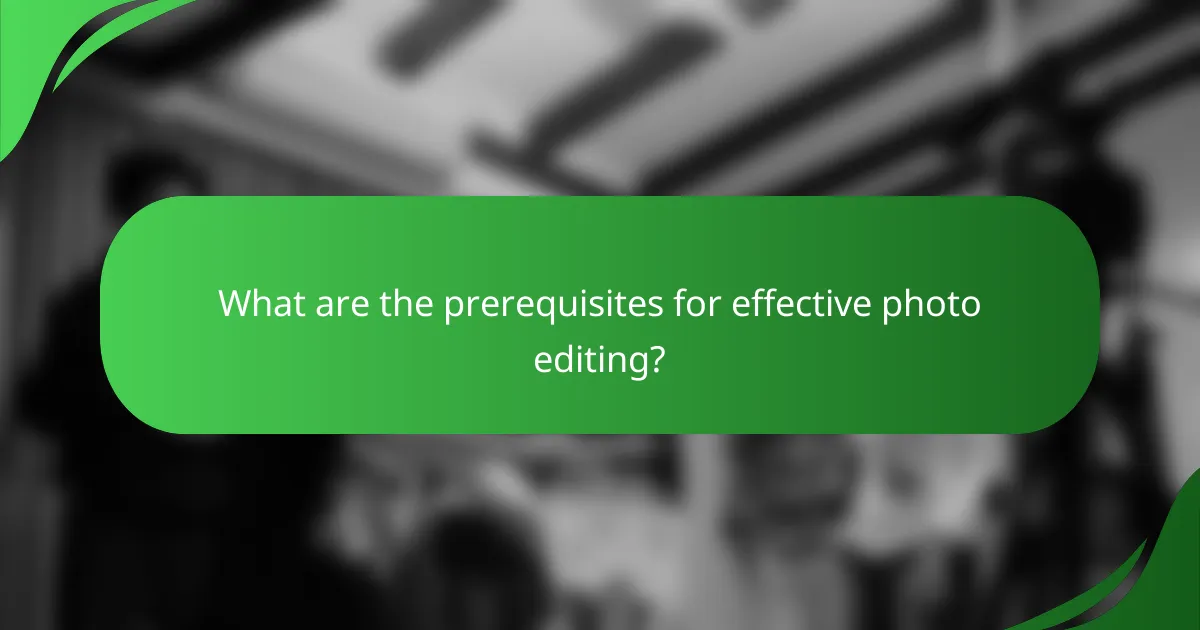
What are the prerequisites for effective photo editing?
Effective photo editing requires a solid understanding of color theory and familiarity with editing software interfaces. These foundational skills enable editors to enhance images with precision and creativity.
Understanding color theory
Color theory is essential for photo editing as it helps in making informed decisions about contrast, saturation, and overall image mood. Familiarity with the color wheel, complementary colors, and color harmony can significantly impact the visual appeal of an image.
When adjusting saturation, consider how colors interact. Increasing saturation can make colors pop, but overdoing it may lead to unnatural results. A balanced approach often yields the best outcomes, keeping colors vibrant yet realistic.
Familiarity with editing software interfaces
Knowing how to navigate editing software is crucial for efficient photo editing. Most programs, such as Adobe Photoshop or Lightroom, offer a range of tools for adjusting contrast, saturation, and sharpness, each with its own interface and functionality.
Take time to explore features like sliders for adjustments, layer management, and filters. Understanding these tools allows for more effective edits and quicker workflows. Regular practice with the software can help avoid common pitfalls, such as excessive adjustments that can degrade image quality.
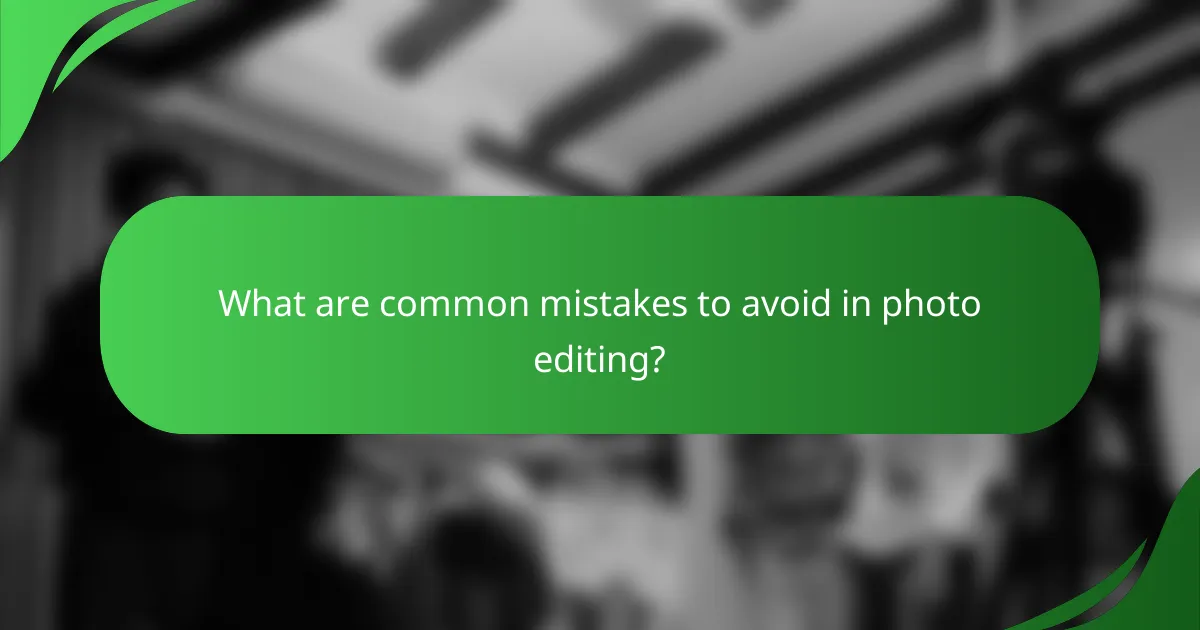
What are common mistakes to avoid in photo editing?
Common mistakes in photo editing include over-editing, neglecting to maintain natural colors, and failing to consider the final output medium. These errors can lead to unappealing images that do not resonate with viewers.
Contrast
One frequent mistake with contrast is applying too much, which can result in loss of detail in shadows and highlights. Aim for a balanced contrast that enhances the image without sacrificing important elements. A good rule of thumb is to adjust contrast gradually, checking the image at different zoom levels to ensure details remain visible.
When editing for contrast, consider the medium where the photo will be displayed. For example, images intended for social media might benefit from slightly higher contrast to stand out on small screens, while prints may require a more subtle approach to maintain detail.
Saturation
Over-saturation is a common pitfall that can make colors appear unnatural and garish. Instead, aim for a saturation level that enhances the image while preserving realistic hues. A practical tip is to adjust saturation in small increments, frequently toggling the preview to assess the impact.
Be mindful of the context in which the photo will be used. For instance, landscape photos may benefit from increased saturation to highlight vibrant colors, while portraits often require more muted tones to maintain a natural look.
Sharpness
Excessive sharpening can create artifacts and make an image look harsh. Instead, apply sharpening selectively, focusing on key areas of the image that need enhancement. A good practice is to use a low amount of sharpening and gradually increase it while observing the effects on different parts of the image.
When sharpening, consider the final output size. For images that will be displayed online, a moderate amount of sharpening is usually sufficient, while prints may require a bit more to ensure clarity at larger sizes. Always view the image at 100% to accurately assess sharpness.